The keys to facilitating a great live session

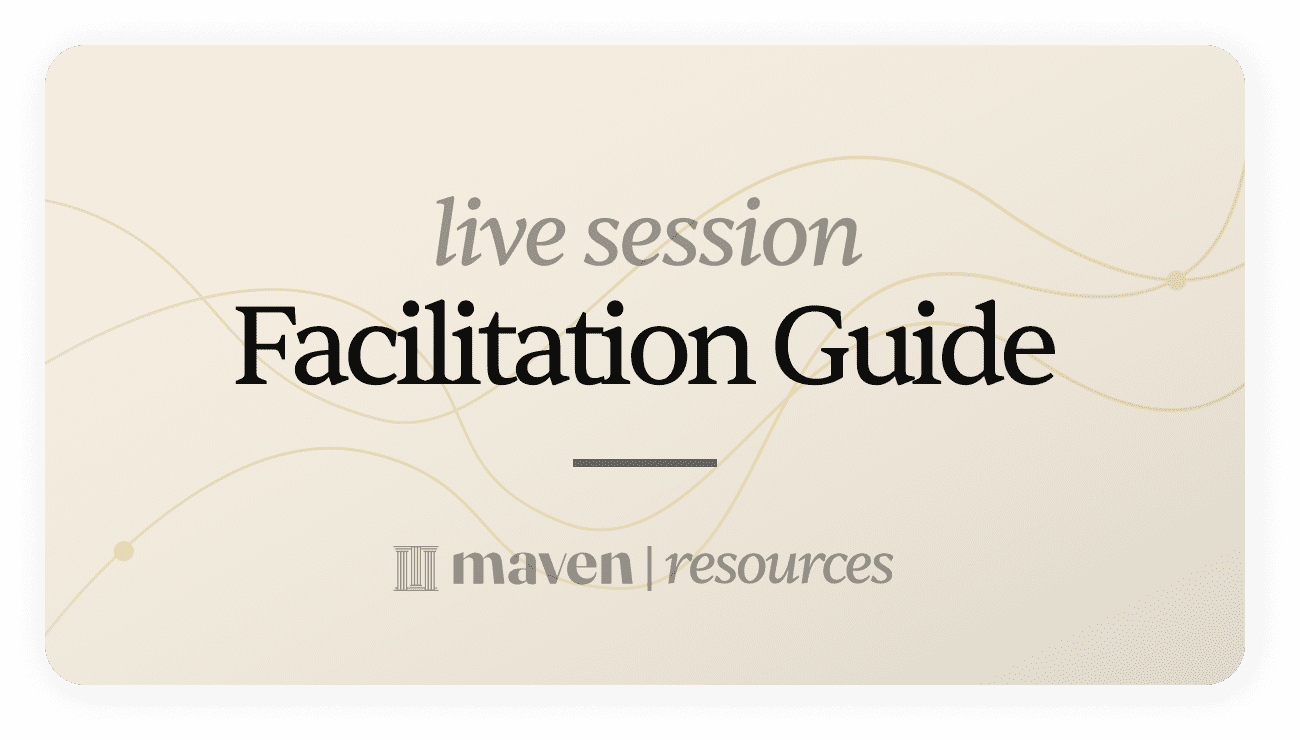
30 minutes before
- Join the room early and pause the recording.
- Maven will automatically share the recording to your students' via the course Home if you stop the recording, but not if you pause it.
- Ensure your waiting room is turned on in Zoom.
- Briefly review your session content.
- Gather any relevant links to share in the Zoom chat or via your course community. You might have links for:
- external content, syllabus items, session surveys, etc.
- Queue up your post-workshop announcement as a DRAFT in the #announcement channel.
- Publish as soon as the workshop is over.
10 minutes before
- Select a song to share and queue it up via Zoom audio.
- Have a no-fail/icebreaker question ready for the first few minutes of the session.
- Make any other staff co-hosts.
- Have your needed windows open: presentation, notes, Zoom, etc.
- Silence computer notifications if needed.
Class start
- Once the instructor is ready, click “Admit All” attendees.
- Be ready to admit students individually if they join later.
- At the 3-4 minute mark, start sharing your session content.
During workshop
- Keep an eye on the participant list for latecomers.
- Implement in-session engagement strategies to keep students involved.
- Keep a sense of time and adjust your content as needed.
- Queue up upcoming breakout rooms (see next section).
Breakout discussion
- At least 5 minutes before the breakout discussion is set to start, click on the “Breakout Rooms” button in the Zoom footer:


- Change the number of rooms setting until you see the desired number of participants per room.
- Click “Create Rooms” to queue up the rooms when you’re ready to split people up
- On this screen, you can make manual adjustments like switching people into different rooms or manually assigning someone to join a breakout room.
- Be ready to share links or simple directions in the Zoom chat.
- Give an opportunity for students to ask questions before you open the breakout rooms.
- Select “Open All Rooms” when you are ready to have people join the breakout rooms.
- People will be able to select “Join” to leave the main room and join their breakout rooms.
- If needed, you can manually assign students to a different room.
- People may get kicked off and rejoin the main room. They should be able to re-join their breakout room or you can re-assign them.
- Pause the recording during breakout rooms.
- Keep in mind that the main room is recorded unless you pause the recording.
- A minute or two before you close the room, you can send a “Broadcast Message" to help students wrap up their convos.
- When time is up, restart recording, click on “Close all Rooms”. This will start a 60 second countdown after which everyone will be forced back in the main room.
Last 10 minutes of workshop
- Ask a debrief question.
- Post your post-workshop announcement in the #announcement channel of course course community.
Helpful Zoom Settings
Screen sharing
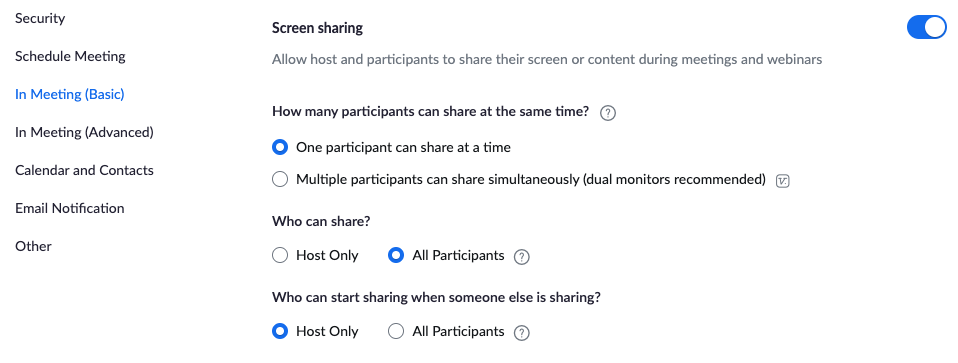
Breakout rooms
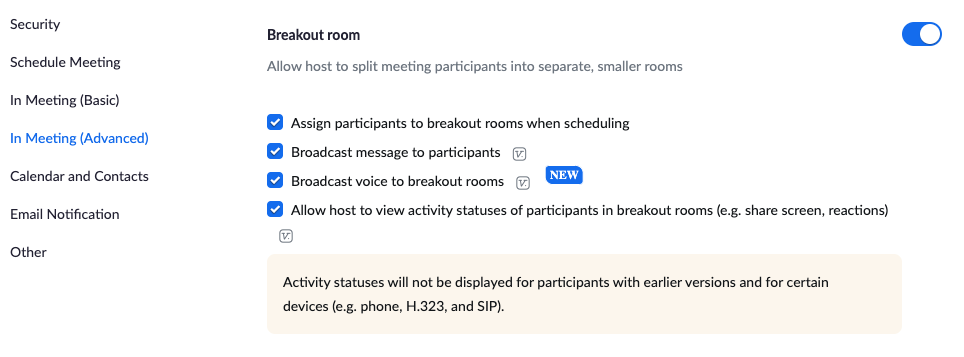
Related Courses
Strategizing Products and Customer Experiences - SPACE - Live Remote Workshop
Learn strategic methods to attract, satisfy, & retain customers. Outcomes: achieve business goals, happy users, success, growth, innovation.
Facilitation Finesse
Advance your leadership skills and guide your group with ease and confidence – no matter what happens.
Mid-level to Senior for high-growth engineers
🔨 Nail the 5 key areas you need to get to the senior level
User Onboarding Masterclass
Turn your users into lifelong customers | 93+ happy students from Vidyard, Zapier, Twilio, Salesforce, Mixpanel, and more.
Negotiation Playbook for Entrepreneurs and Tech Careers
Tactics, frameworks and lessons from a decade of coaching founders, PMs, engineers, and execs to get paid what they are worth.
Becoming a Slidesmith
Practical and proven strategies for technical experts to build slides that enhance your credibility by elevating cognitive ease.